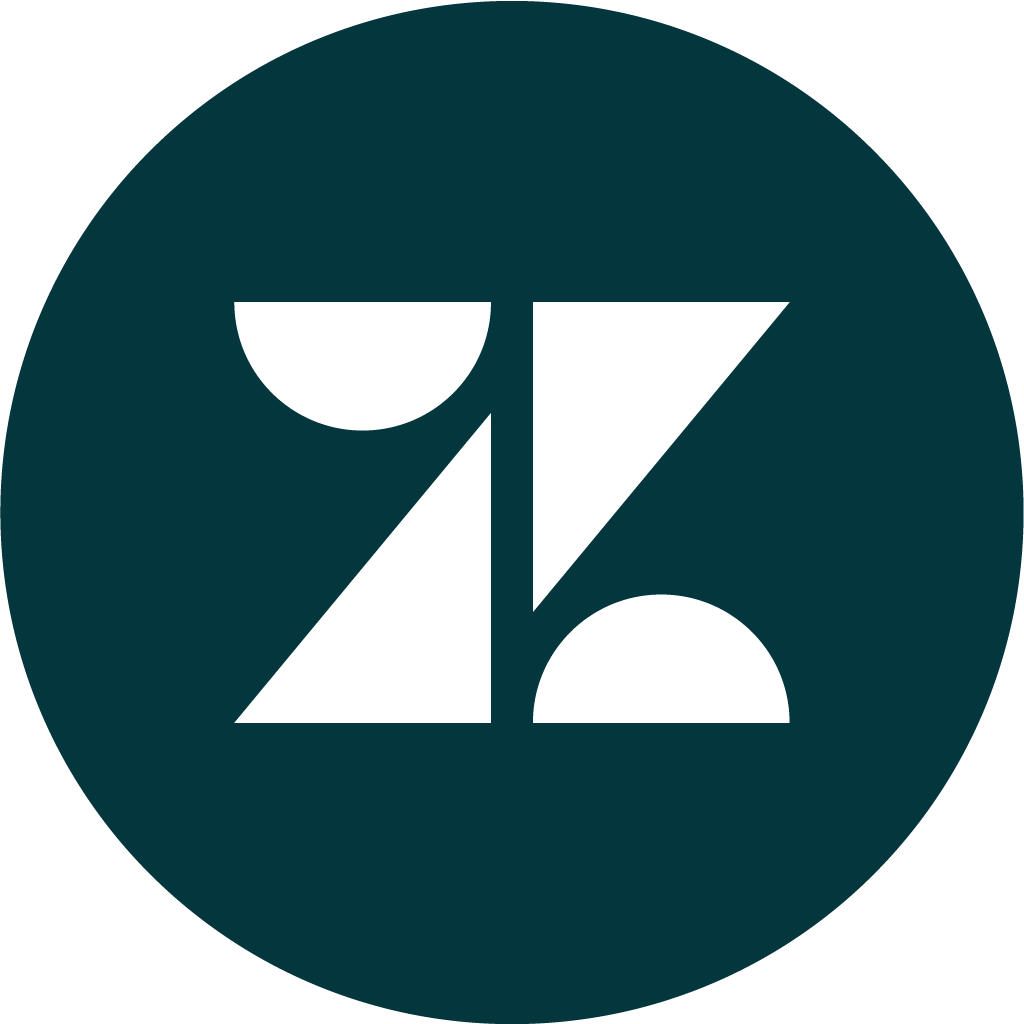Zendesk for Reviews
Enhance your customer relationships by uniting the power of Yext and Zendesk.
Zendesk, Inc. builds software for better customer relationships. It empowers organizations to improve customer engagement and better understand their customers. Zendesk products are easy to use and implement. They give organizations the flexibility to move quickly, focus on innovation, and scale with their growth. Zendesk pulls all your customer information into one place, so you can track, prioritize, and solve customer support tickets with efficient, relevant, and personal communication. Take your customer support to the next level with the Zendesk For Reviews app.
With the Zendesk For Reviews app, you can optimize your customer support by streamlining workflows and leveraging customer information you already store in Zendesk with Yext. If you’re already using Yext Reviews to actively monitor your online reviews, you can see when customers express praise or criticism publicly via the reviews they leave on your website and sites across the Yext Publisher Network. Set the Zendesk for Reviews app to generate a support ticket whenever you a receive customer feedback that you want to track. Furthermore, businesses using Yext Review Response can also respond to reviews directly from within Zendesk! When you respond to customer support tickets generated by the Zendesk for Reviews app, the responses will be automatically sent back to the corresponding review source for applicable publishers.
Create efficient internal workflows and resolve issues more quickly, so you can show all your customers that you care about their experiences:
Set review workflows to automatically generate a support ticket when a customer leaves a review of a particular rating anywhere in the Yext Publisher Network
Respond to reviews without having to leave the Zendesk platform
Assign reviews to different teams within your organization by setting filters of your choosing, including total rating, review content, and the location of the review itself
Ensure that appropriate action is taken quickly for each review, no matter the type of review
To install this app, you’ll need a Zendesk account with a subscription to the Team, Professional, Enterprise, or Elite plan. You will also be required to provide your Zendesk subdomain (e.g. yext.zendesk.com). Lastly, you’ll need a Yext account with a subscription to our Reviews product.
Note: Yelp reviews cannot be exported from the Yext platform, and therefore will not be included in the App workflow.
App Installation Steps
Navigate to the App Directory and locate the Zendesk for Reviews app.
Navigate to the app listing and click Install.
You will be prompted to link your Zendesk account and allow Yext to configure your review workflows. Click Install on Yext.
This will open an OAuth window prompting you to grant authorization to your account. Click Authorize.
Enter your Zendesk Subdomain. You can follow the instructions here to find your subdomain.
Click Authorize With Zendesk.
You will be prompted to log in with your Zendesk credentials. The user logging in must have admin-level access to the Zendesk account. You will be redirected to the Configure Workflow screen.
On the Configure Workflow screen, create a name for the new workflow you’d like to create. An example could be “Negative Reviews Workflow”.
Next, choose the Zendesk Group that this workflow should apply to.
Add any filtering conditions you’d like to apply to the workflow. You can add multiple conditions if needed.
If you have the Review Response subscription in Yext, you can choose to enable review response through Zendesk.
In the Yext Fields section, you may choose to map the name and email of the reviewer to custom Zendesk ticket fields. The custom ticket field must be a text field to be eligible for mapping. For example, if you have a custom Zendesk ticket text field called “Customer Name”, you could select that field to map the Reviewer Name. All future tickets created by this workflow would populate the Customer Name field on the ticket with the name of the customer who left the review.
If you’d like to add an additional workflow, click Save and Add Another.
Once you have finished creating your workflows, click Save and Done.
Responding to Reviews from Zendesk
The below steps will allow you to respond to reviews in Yext directly from Zendesk as long as Review Response is enabled in Yext for the location associated with the review.
Navigate to the ticket in Zendesk
Create a new public ticket comment using the following format:
##- Review Response below this line -##
- Submit the comment. You’ll see a confirmation comment soon after notifying you if the review response successfully posted in Yext.